In this tutorial we are going to set up the e-mail address that we created in the previous tutorial “Use and set up amazon work email” for Outlook.
Outlook is an e-mail program from Microsoft that is part of the Office 365 package. Outlook can read the e-mail via the IMAPS protocol. This means that the email always remains on the server. So whatever program we read the e-mail through, it is the same e-mail everywhere. When using IMAPS you can also create folders on the server where you can store the e-mail. These folders with e-mail can be viewed through any program whether you use Outlook, the web-based mail of workmail or another web-based email program.
All you need to set up Outlook is the e-mail address and password. Since workmail is an exchange environment, the rest of the settings are set automatically. Workmail retrieves this information from the DNS, among other things. That is why it is important that you have the DNS settings correct. We have set the DNS settings in the previous article.
This is the first outlook account
If you have already installed Outlook, start it up, a pop-up screen will appear asking you to set up an account. This only happens if you have not yet set up an account in Outlook.
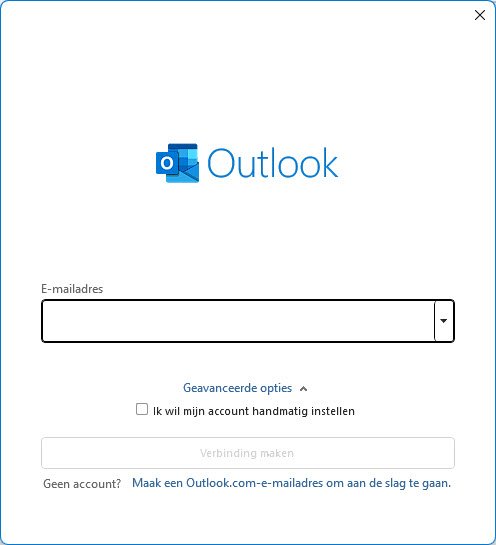
I have already set up an account
Open Outlook and click on file, the account information tab appears. Click on account settings and choose account settings. The screen below will appear and click on the New button. The same screen as above appears.
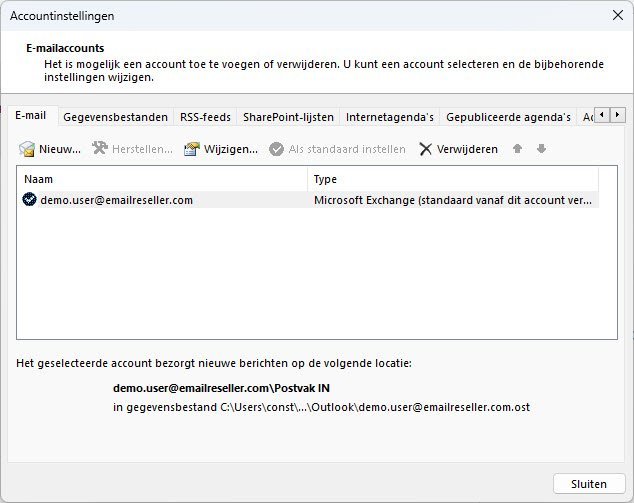
Enter the e-mail address you want to add and you will be asked what account you want to add. Click on exchange and click on continue.
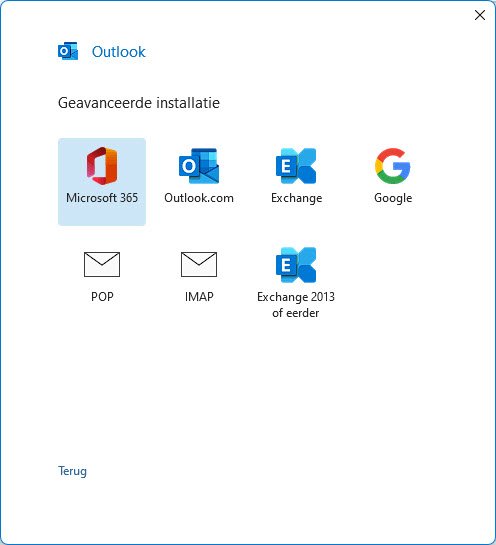
The screen appears that the e-mail address is being added. This may take several minutes. A message appears that everything is being prepared.
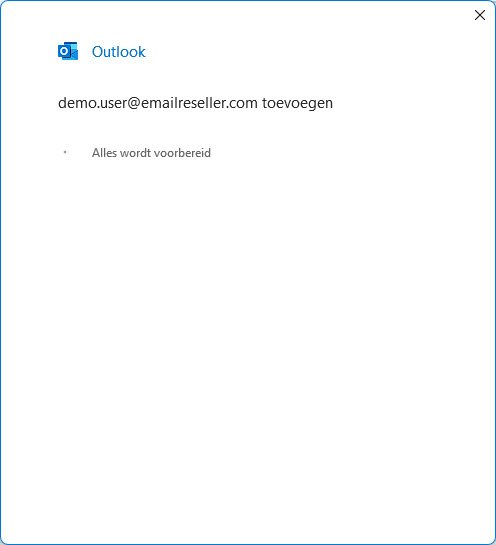
A notification appears asking permission for a website to configure your configuration settings. Choose Allow and select the check box Don't ask me again for this website.
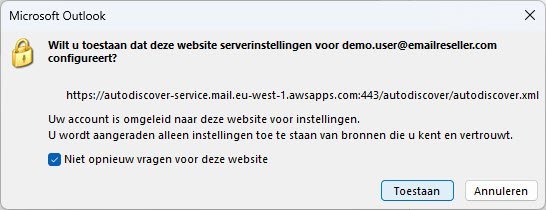
If your configuration was successful, the screen that your email address has been added will appear asking if you want to configure another one.
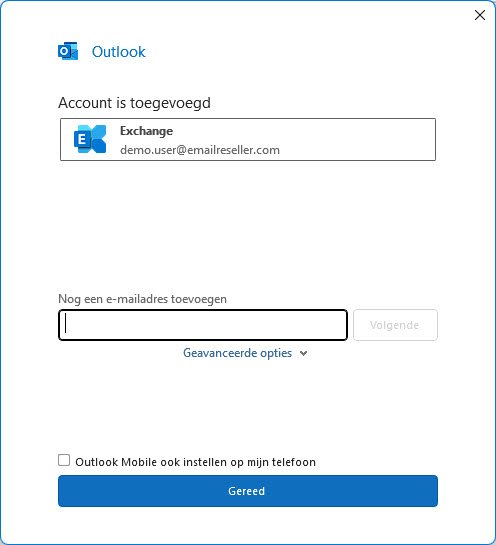
Click on the Done button and Outlook will open with your email in your mailbox.
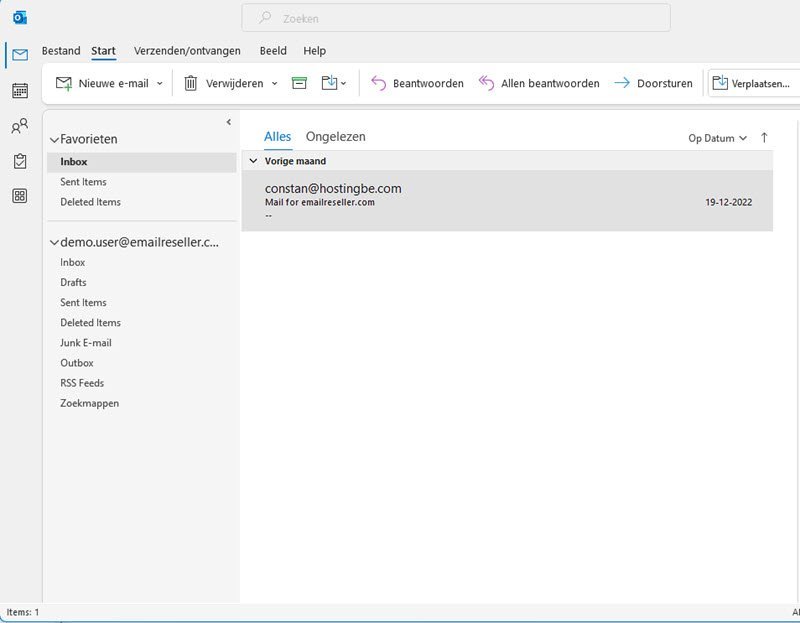
Click on new email and fill in your own email address, enter a subject for example :”test workmail” and click on send.
After a few seconds you will receive the test e-mail in your mailbox. You have configured Outlook for Amazon workmail.
We have configured an e-mail address for Outlook with an exchange environment, we can now receive and send e-mails via Outlook. We have not yet thought about security, which I will discuss in more detail in my next article. The current and standard policy is that anyone can access your mailbox with the correct e-mail address and password.
Published 2023-01-17T15:01:12 by Constan van Suchtelen van de Haereno comments on this article, or your comment is not yet approved!